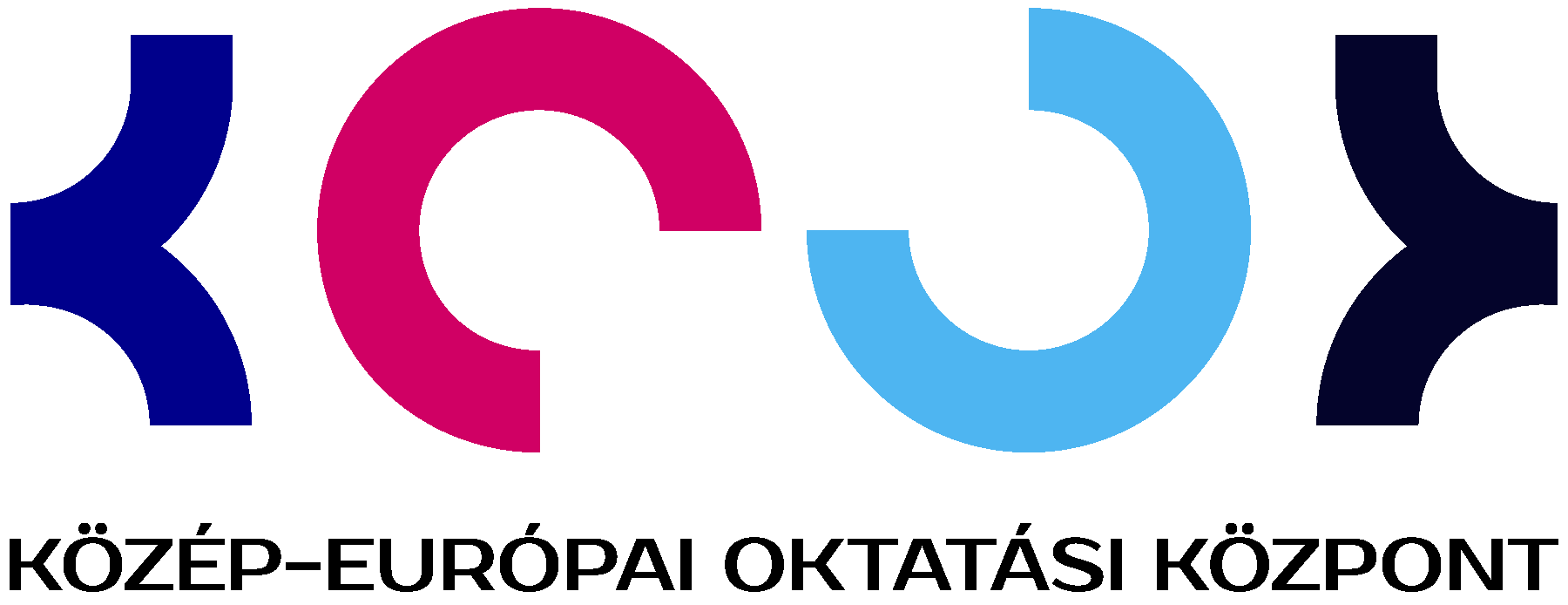Primavera P6 Professional Fundamentals Rel 18 Ed 1- PV-FUND
565150 Ft – 571500 Ft
Tisztelt Érdeklődő!
Jelenleg a tanfolyamnak nincs konkrét időpontja. Amennyiben érdeklődőként regisztrálja magát, elősegíti
a tanfolyam mielőbbi megszervezését.
Várjuk jelentkezését!
Leírás
Óraszám: 3 nap; 24 tanóra
Minimum létszám: 8 fő
A képzés nyelve: magyar
Tandíj: 305.424 Ft /fő + ÁFA
A képzés rövid leírása:
This Primavera P6 Professional Fundamentals training takes you through the entire project life cycle, from planning to execution. Learn to add activities, assign resources, create a baseline, plan, schedule and more.
Learn To
- Create and schedule a project.
- Assign resources.
- Adjust the project schedule.
- Execute and control the project.
- Add activities.
Benefits to You
Enrolling in this course will help you understand P6 Professional’s basic features and functionality so you can apply them to your organization’s project management processes. You’ll also learn how to manage projects on time and within budget to ensure optimal outcomes from capital and resource investments.
Explore Project Management Fundamentals
All workshops and instruction stress the three basic elements of project management: schedule, resources and costs. At the end of each day, you’ll apply the concepts and functionality you learned in a case study. The course is divided into three sections: Creating a Project; Scheduling the Project; Project Execution and Control.
Use P6 Professional
The course uses P6 Professional, Primavera’s Windows-based, client/server application. It is appropriate for those using P6 Professional either as a stand-alone application or as part of P6 EPPM.
Please note that this course uses the P6 Optional Client (Windows-based client).
Course Objectives
- Create a Work Breakdown Structure
- Define roles and resources
- Assign roles
- Assign resources
- Analyze resources
- Optimize the project plan
- Understand data structures
- Create a project
- Add activities
- View calendars
- Create relationships
- Schedule the project
- Assign constraints
- Create reports
- Format schedule data
- Execute the project
Képzési tematika:
Understanding P6 Data
- Describing Enterprise and Project-Specific data
- Logging In
- Opening an Existing Project
- Opening and Customizing Layouts
Enterprise Project Structure
- Describing Components of EPS
Creating a Project
- Create a project
- Navigating in the Projects Window
- Viewing Project Details
Creating a Work Breakdown Structure
- Defining a Work Breakdown Structure
- Creating the WBS Hierarchy
Adding Activities
- Describing an Activity and its Components
- Describing Activity Types
- Adding Activities
- Adding a Notebook Topic
- Adding Steps to an Activity
- Assigning Activity Codes
Creating Relationships
- Viewing a Network Logic Diagram
- Relationship Types
- Creating Relationships
Scheduling
- Performing a Forward and Backward Pass
- Describing Float
Assigning Constraints
- Applying an Overall Deadline to a Project
- Apply a Constraint to an Activity
Using Reflection Projects
- Creating a Reflection Project
- Merging Changes
Formatting Schedule Data
- Grouping Activities
- Sorting
- Filtering
Roles and Resources
- Describing Roles and Resources
- Viewing Dictionaries
Assigning Roles
- Assigning Roles to an Activity
- Assign Rates on Roles
Assigning Resources
- Assigning Resources
- Adjusting Budgeted Units/Time
Analyzing Resources
- Displaying the Resource Usage Profile
Optimizing the Project Plan
- Analyzing Schedule Dates
- Shortening a Project Schedule
- Analyzing Resource Availability
Baselining the Project Plan
- Creating a Baseline Plan
- Display Baseline Bars on the Gantt Chart
Project Execution and Control
- Describing Methods for Updating the Schedule
- Using Progress Spotlight
- Statusing Activities
- Rescheduling the Project
Reporting Performance
- Describing Reporting Methods
- Running a Schedule Report
- Creating a report with the Report Wizard
Audience
- Analyst
- End User
- Implementer
- Manager
Belépési feltételek:
–
Igazolás: Tanúsítvány
További információk
| Indulás | 2019.11.07., 2020.01.08., 2020.04.16. |
|---|